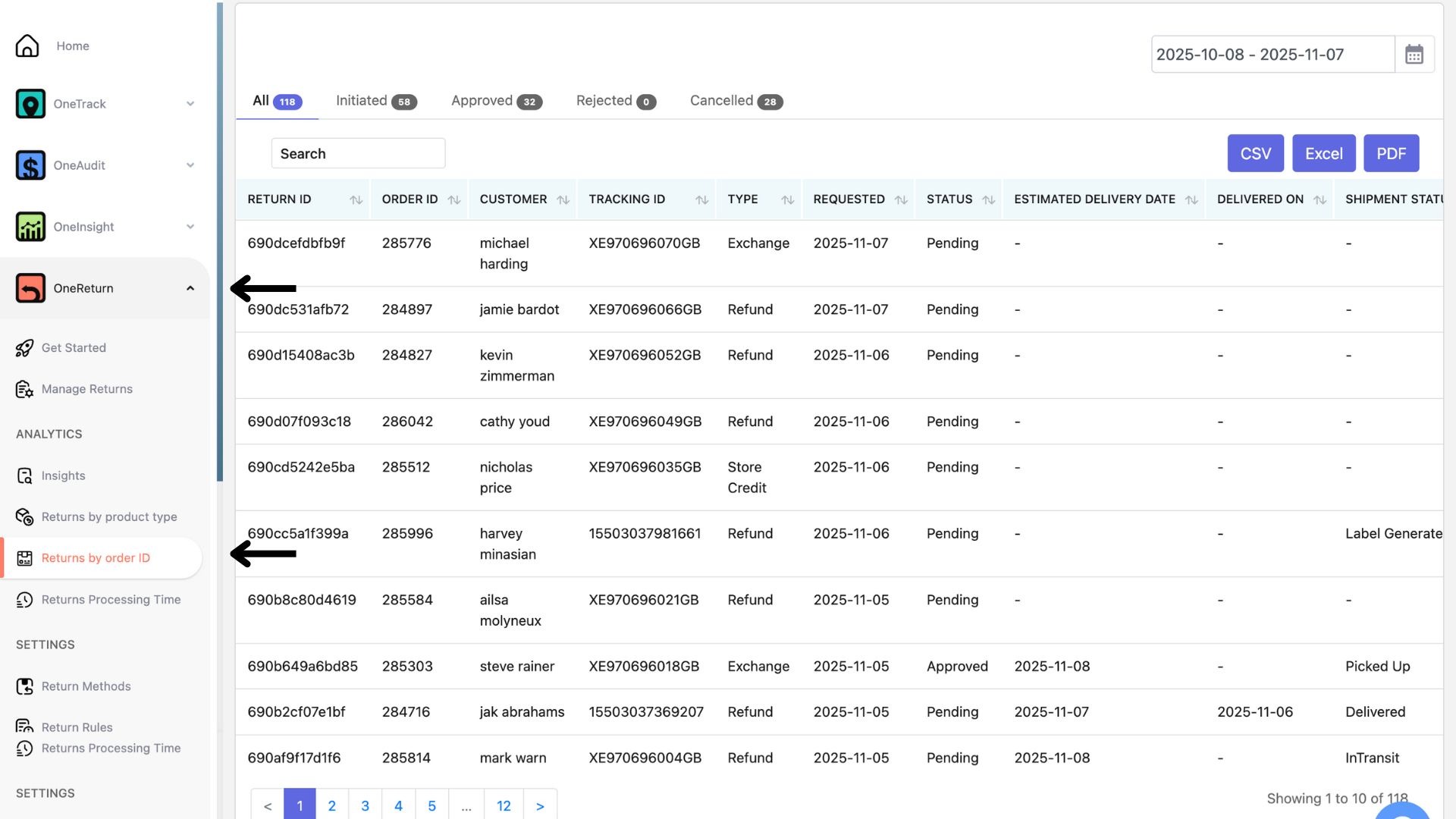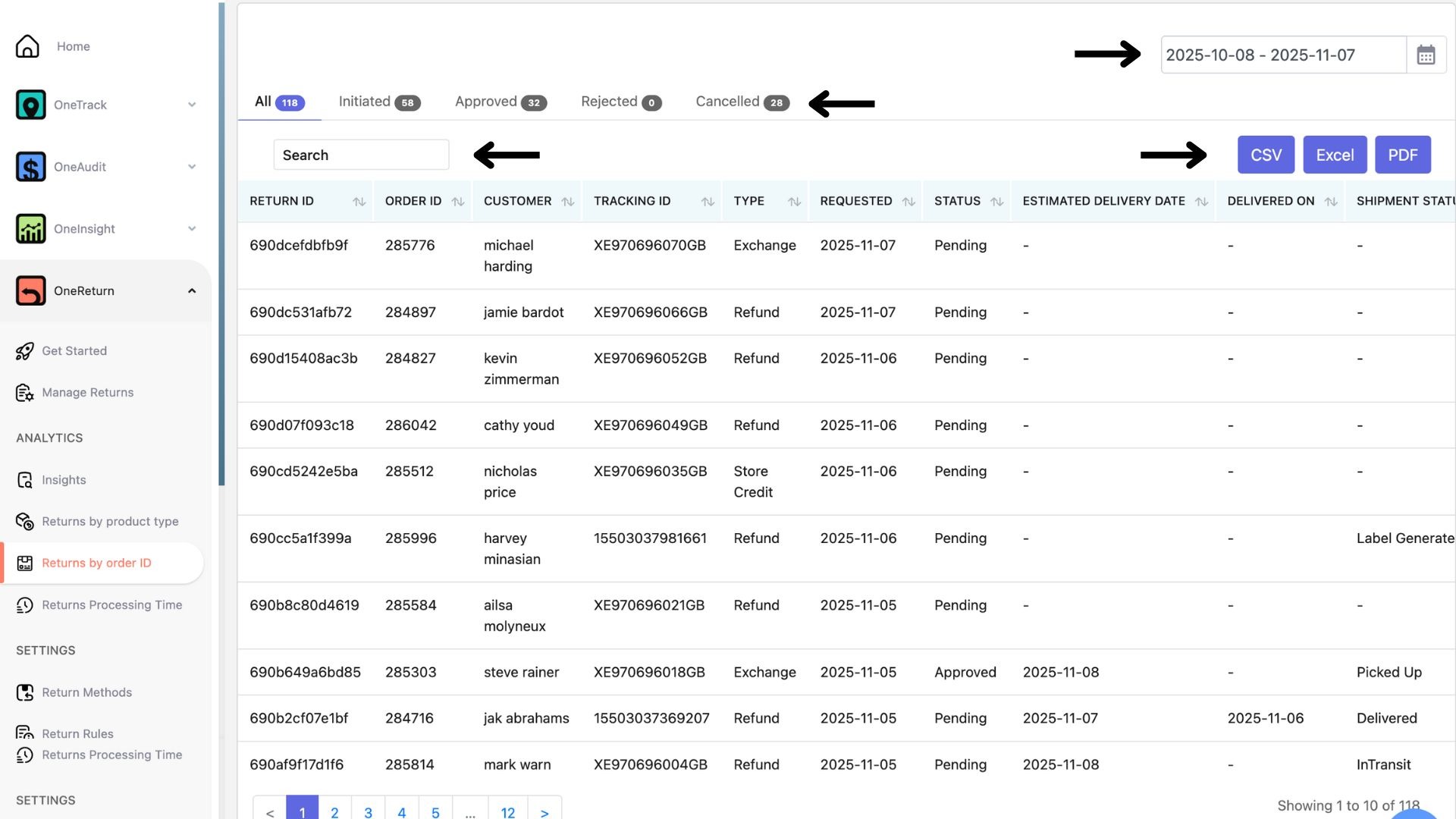If you’d like to view or track a specific return using an Order ID, follow the steps below.
Step-by-Step Guide
Log in to your LateShipment.com dashboard.
On the left-hand menu, click One Return.
Under the Analytics section, select Returns by Order ID.
You’ll now see a list of all your returns, categorized by status:
All
Initiated
Approved
Rejected
Cancelled
Choose the status you want to view to filter the results.
Searching by Order ID
At the top of the page, you’ll find a search bar.
Enter your Order ID and press Enter to quickly locate the return you’re looking for.
Filtering by Date Range
In the top-right corner, click the Date Filter.
Select your desired date range and hit Apply to view returns within that period.
Downloading Reports
You can also export your return data for further analysis or record-keeping.
Just click the Download icon and choose your preferred format:
CSV
Excel
PDF
That’s it!
You can now easily find, filter, and export your return orders by Order ID — helping you stay organized and in control of your returns process.
Was this article helpful?
That’s Great!
Thank you for your feedback
Sorry! We couldn't be helpful
Thank you for your feedback
Feedback sent
We appreciate your effort and will try to fix the article